Introduction¶
Quick Introduction¶
DepBuilder is a Jenkins plugin that simplifies the process of building project dependencies that usually form a larger product. These project dependencies has to be built in a specific order and declaring the build pipeline with the existing Jenkins plugins is often a tedious process.
The main idea behind the project is to improve the user experience of defining the build pipeline that consists of multiple existing build jobs and plugins, speeding up your build via automatic job parallelization and making the build process glancable via live build visualization.
Example: Say we have 4 jobs (A, B, C, D) which we would like to build in a specific order. The build itself shouldn’t take more than 20 minutes and the job A should be built on the Windows machine called “windows_runner”.
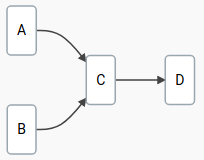
With the DepBuilder plugin the process of defining such pipeline would be:
- Create a new project
- Define the pipeline dependencies
- Run the build
1. Create a new project¶
Create a new Jenkins project, pick your pipeline name and select the DepBuilder project.
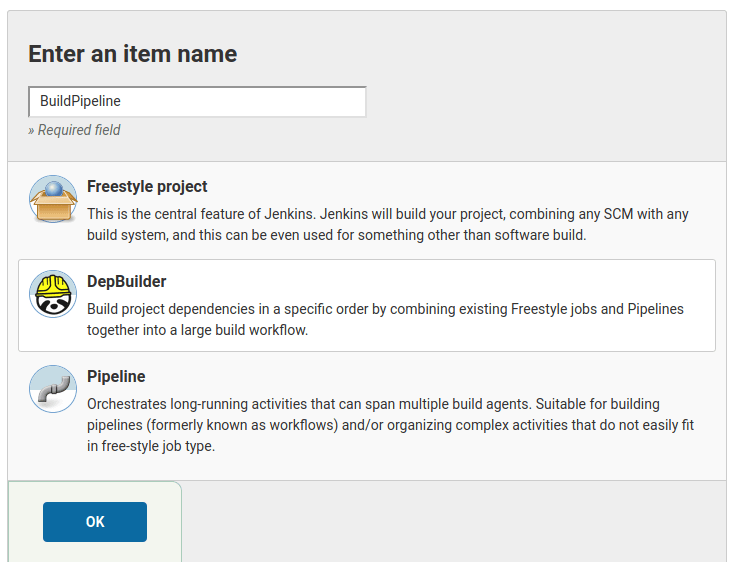
2. Define the pipeline dependencies¶
Create the build pipeline out of existing Jenkins jobs via a strict domain specific language that is checking for typos, missing build agents, dependency cycles and other problems as you type.
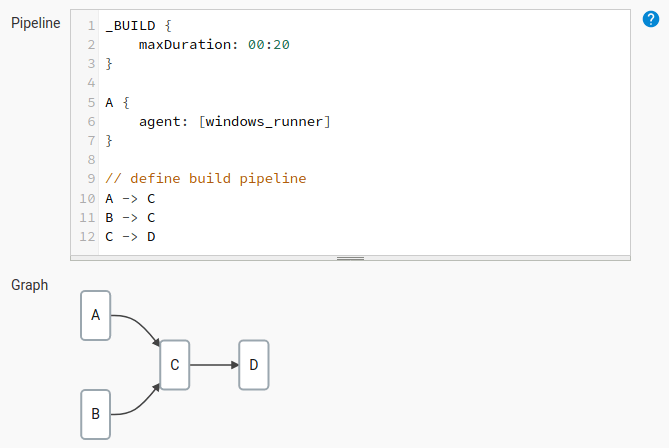
3. Run the build¶
Run the build and watch the pipeline progress. The nodes’ colors represent the build status of the specific project in the pipeline:
- Blue: success
- Red: error
- Yellow: aborted
- White: not built
- Fading blue: in progress
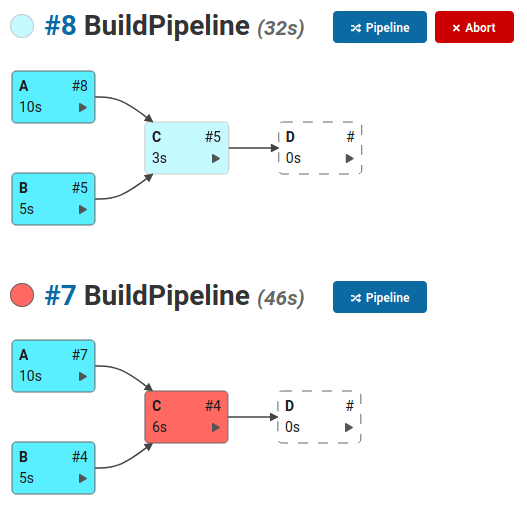
The build graph is packed with information:

Project Philosophy¶
Although the currently available Jenkins pipeline plugins on the market are quite flexible and they allow you to come up with a reasonably complex build pipeline, their scripts are usually very fragile and often fail late into the build process due to a typo in the script.
To avoid the mentioned problem the DepBuilder follows the Fail Fast philosophy. The pipeline script is checked for typos, missing build agents, non existing job dependencies, cycles in the build pipeline and other preventable problems before the build is even allowed to start.
When modifying the pipeline scripts directly in the Jenkins user interface, the scripts are validated as you type, which allows you to refactor the existing scripts without the fear of breaking the build and only hearing about it on the first nightly build.
Case Study¶
At this point you may want to ask yourself: “Why would I trade the flexibility of the current approach over a less flexible but fancier looking build process?” To answer this question we should take a look at the more complicated example, that often occurs when it comes to building the continuous integration process of a large product.
Example: Imagine we are developing a software product that consists of many different services. In the beginning such build pipeline would look quite straight forward:

_BUILD {
maxDuration: 2:00
}
Middleware {
maxDuration: 1:00
}
Server {
agent: [linux_runner_1, linux_runner_2]
}
// each of the specified is a separate Jenkins FreeStyle or Pipeline job
Middleware -> Server -> "Integration Tests" -> Deploy
Our product is getting popular and the customers would prefer to have a local desktop application over the current web one. Since the new desktop application has to communicate with the server, its dependency is also the Middleware library and our build pipeline now looks like:

We simply create a new Jenkins project that is building the desktop application and update the pipeline accordingly:
// Adding settings specific for the new project
DesktopApp {
agent: [windows_runner]
}
// Existing pipeline
Middleware -> Server -> "Integration Tests" -> Deploy
// Addition to the existing pipeline
Middleware -> DesktopApp -> "Integration Tests"
Note
When using DepBuilder Pro version, the builds that could run in parallel (Server and DesktopApp) will automatically run in parallel with no additional work on your side. See Features page for more info about the build parallelization.
The desktop application is getting popular and we would like to restrict certain features from the free tier users, so we introduce another custom library that is handling everything related to licensing. Since we would prefer to share the licensing codebase between the client and the server, we have to build the library before either of the mentioned projects.
The current build pipeline is getting messier, but the DepBuilder’s pipeline visualization helps a lot:
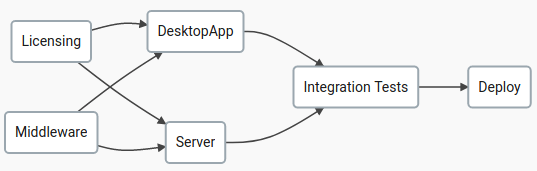
To include the Licensing project in the build pipeline, we only have to append the following two lines in the DepBuilder’s pipeline script:
Licensing -> DesktopApp
Licensing -> Server
The business is expanding and the native mobile application is in a great demand.
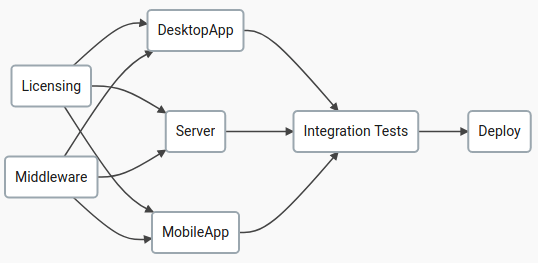
Adding another project to the pipeline is a breeze:
Licensing -> MobileApp -> "Integration Tests"
Middleware -> MobileApp -> "Integration Tests"
The build below shows the DepBuilder Pro version in action that is building the DesktopApp, MobileApp and the Server job in parallel (in this example the Server job has already finished building). Integration tests will run only after its dependencies (DesktopApp, Server, MobileApp) were successfully built.
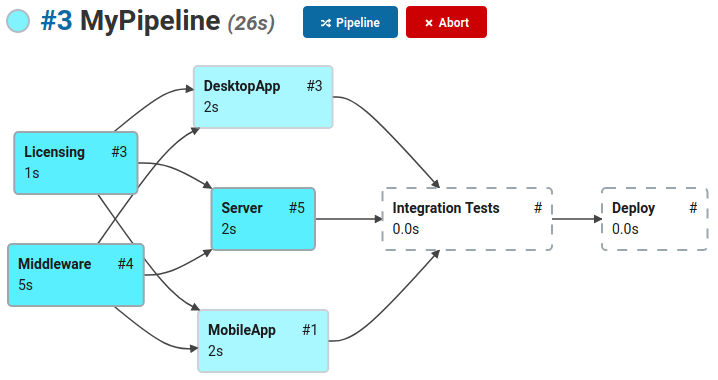
Note
Slowly fading blue blocks represent the builds that are currently being built. For more info about the build visualization colors, see also the Build Visualization section.