Installation¶
DepBuilder was developed for the Jenkins 2.235.1 and should be working up to the latest Jenkins version (2.273).
It is possible that the DepBuilder works even on the earlier versions (pre 2.235.1), but they are not officially supported.
Community Edition¶
DepBuilder Community version could be installed through the Jenkins plugin market place:
- Open the Jenkins dashboard and select Manage Jenkins option in the sidebar on the left.
- Click on the Manage Plugins in the System Configuration section.
- Select the Available tab and search for the
DepBuilder. - Check the installation checkbox and click on one of the install buttons at the bottom of the page.
- Restart the Jenkins master node in order to reload the installed/updated plugins
Alternatively, you could deploy the .hpi plugin file manually, as described in the Manual Installation section.
Note
For more info on managing Jenkins plugins, make sure to check out the official Jenkins documentation.
Pro Edition¶
After buying the DepBuilder Pro version you will receive an email with the link to
the download page that contains the DepBuilder plugin, called DepBuilder-xx.hpi
where xx represents the version number of the plugin.
The Pro version has to be installed manually, by uploading the downloaded plugin file via the Jenkins UI as shown in the Manual Installation and Entering the License sections.
Manual Installation¶
- Open up a Jenkins dashboard and select Manage Jenkins option in the left sidebar.
- Click on the Manage Plugins in the System Configuration section as shown on the image below:
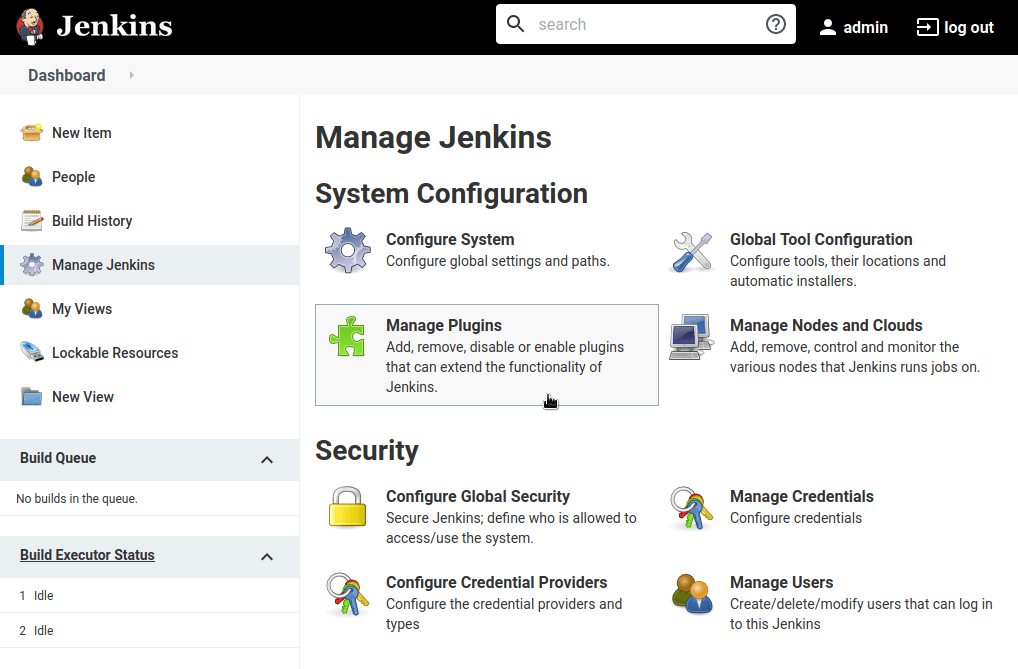
- Click on the Advanced tab and select the Browse button in the
Upload Pluginsection. A file upload dialog will open and you should select the previously downloadedDepBuilder-xx.hpifile.
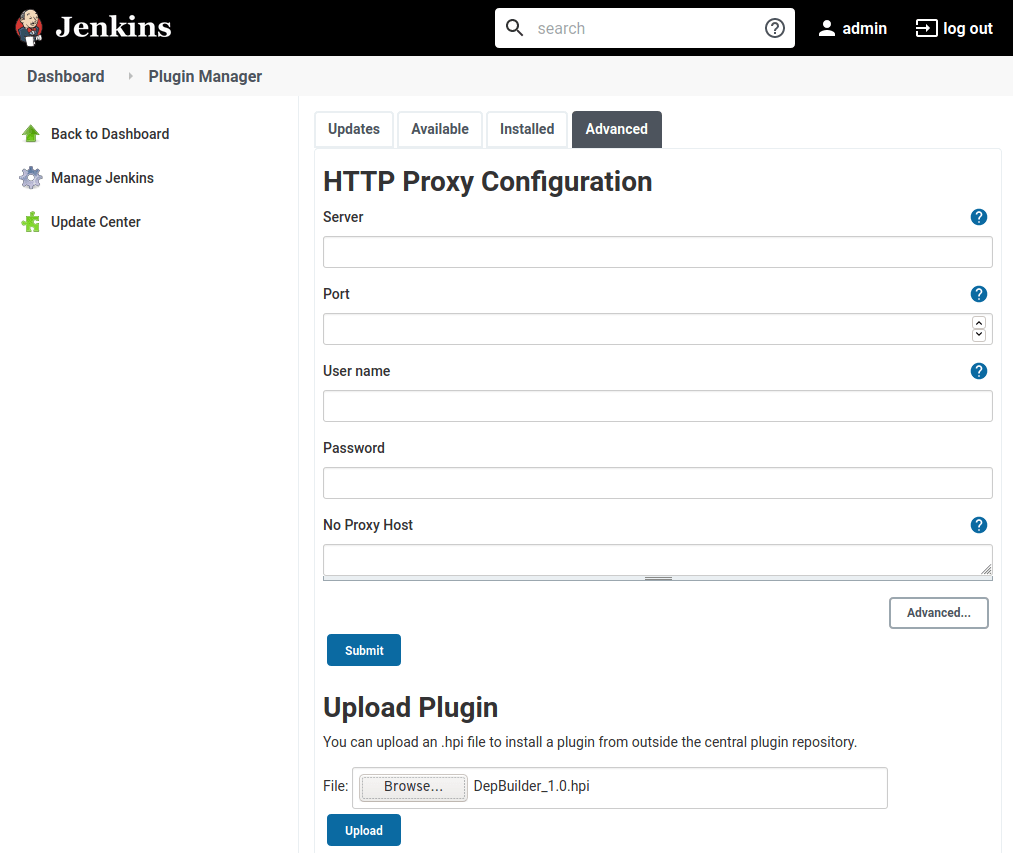
- Click on the Upload button below the form to upload the selected plugin file.
- Restart the Jenkins master node on which the plugin was installed.
Entering the License¶
Pro After installing the DepBuilder Pro as described in the Manual Installation, you have to enter the license which you have received via email after purchasing the DepBuilder Pro.
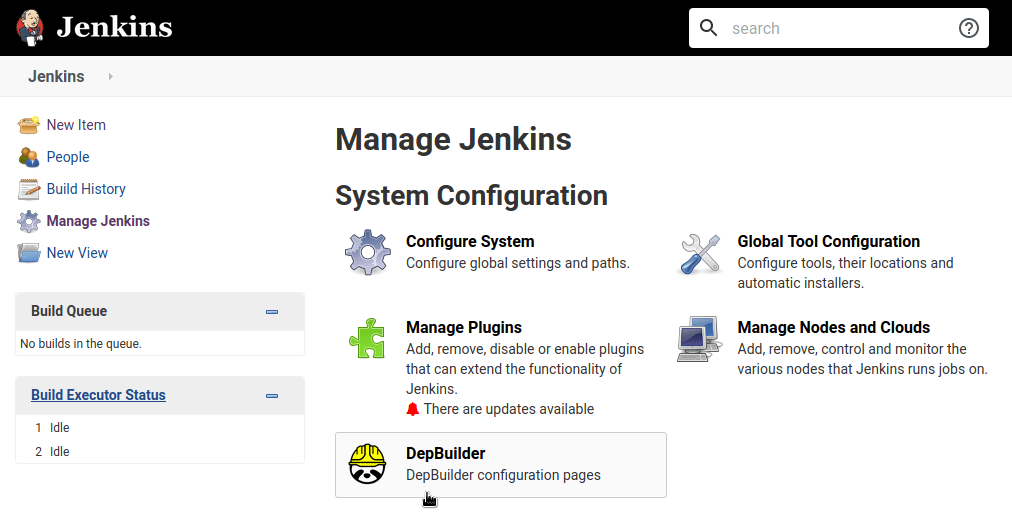
Clicking on the DepBuilder configuration section should open the following form:
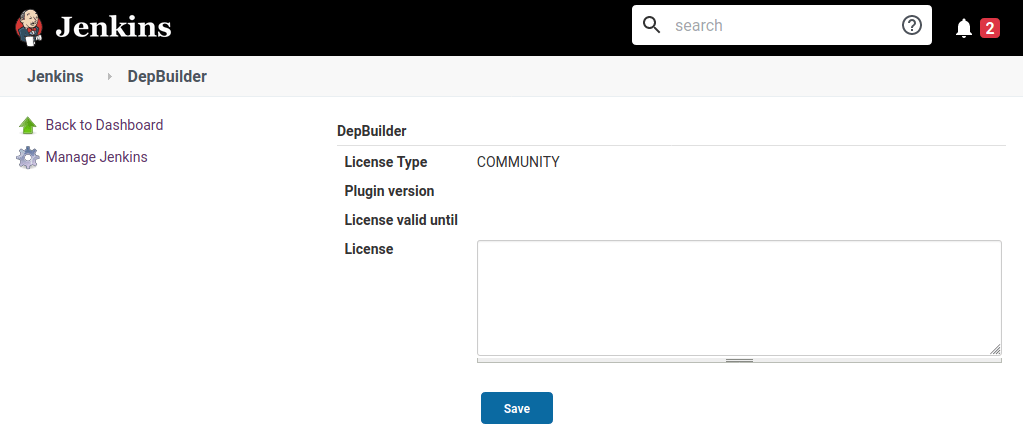
Enter your license and click on the save button. Saving the license should update the following fields:
- License type
- Plugin version
- License valid until
Note
If your license has expired your builds are still going to work, but with a Community set of features. For the current difference between the two, see the Features page.